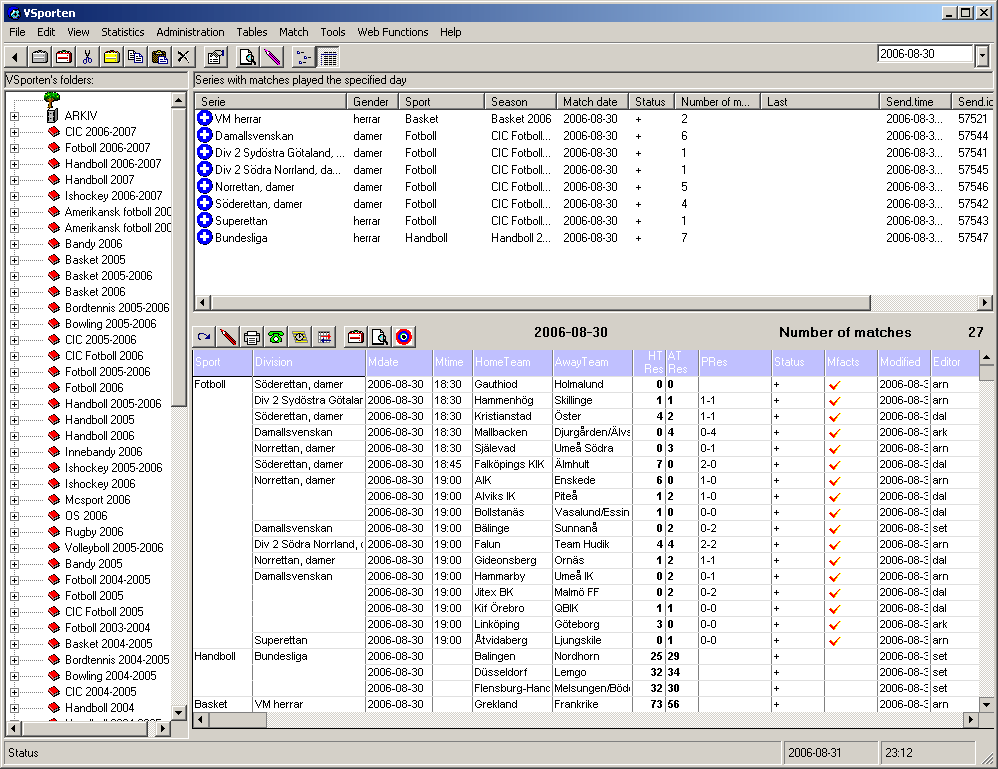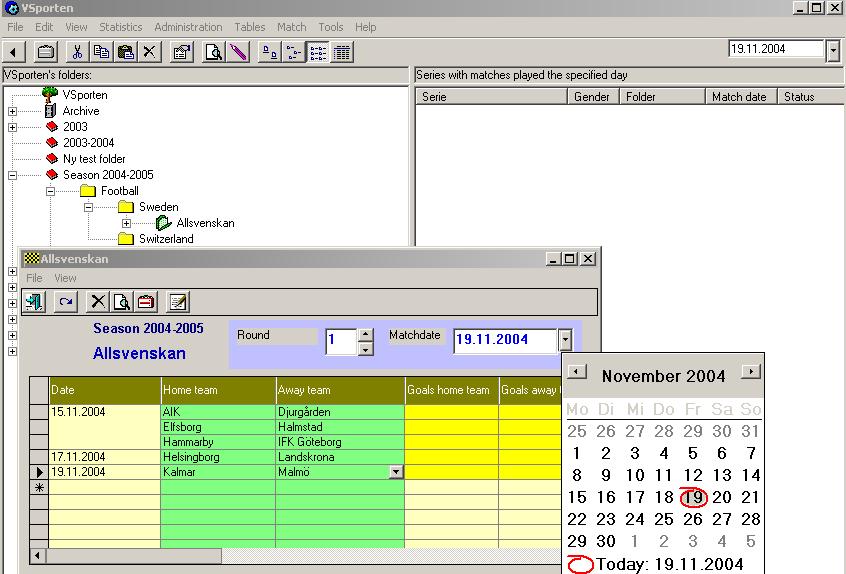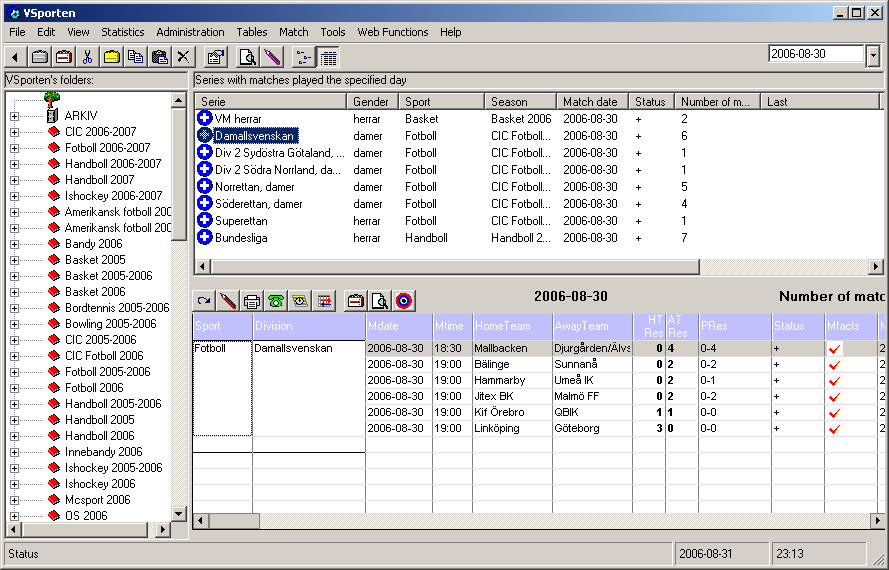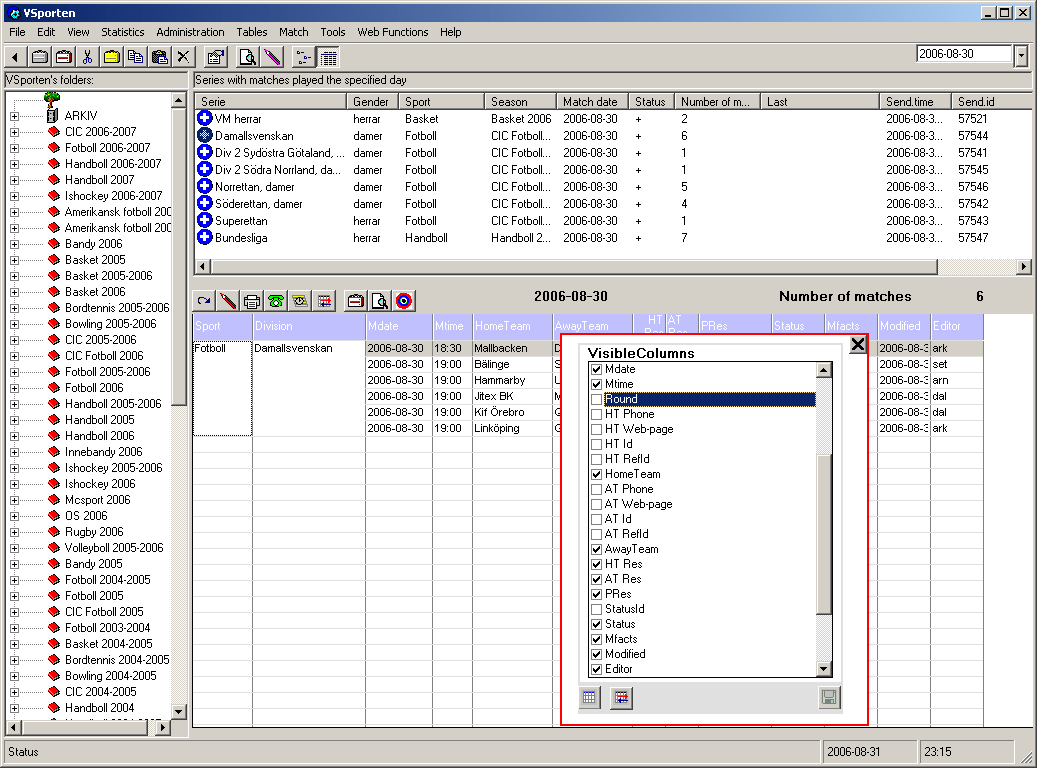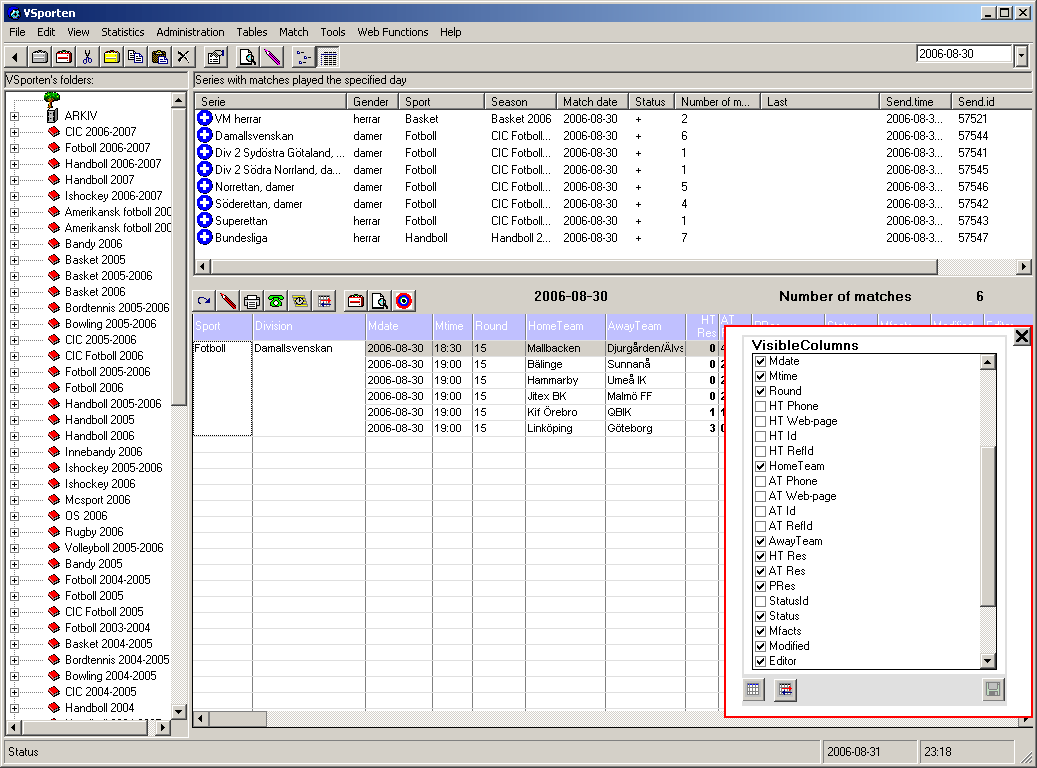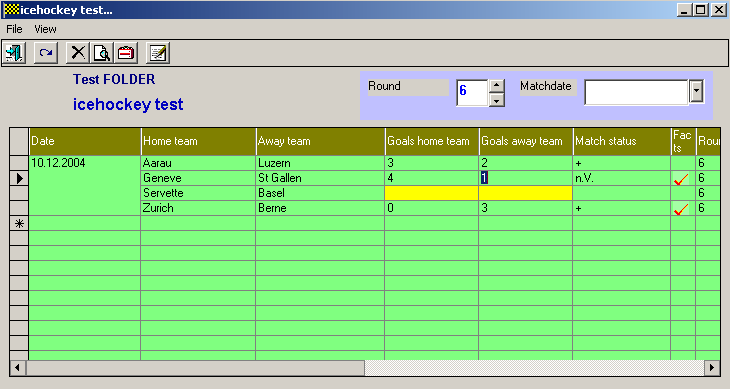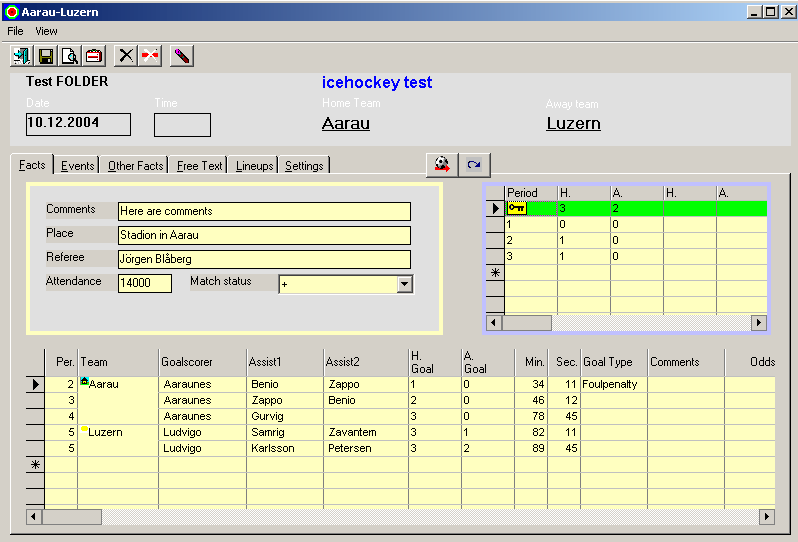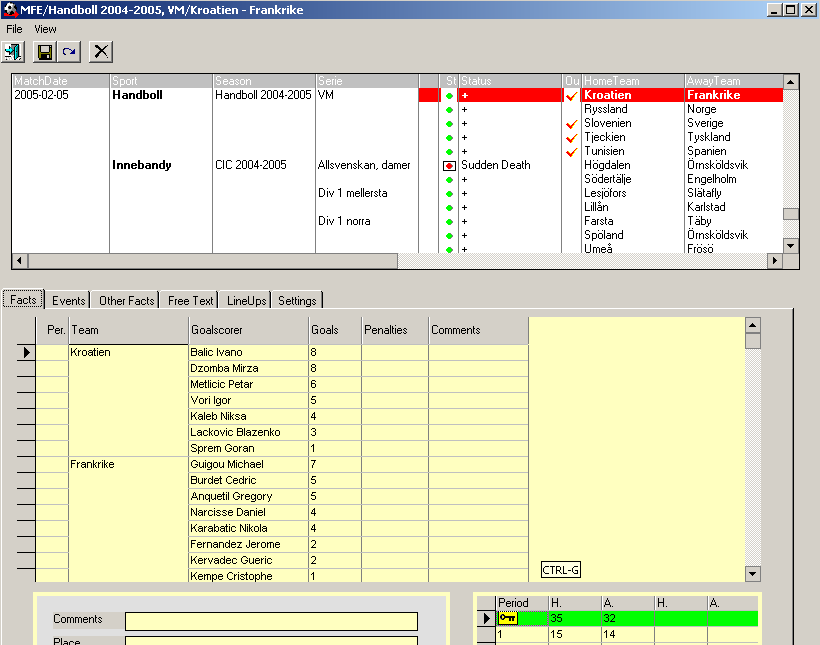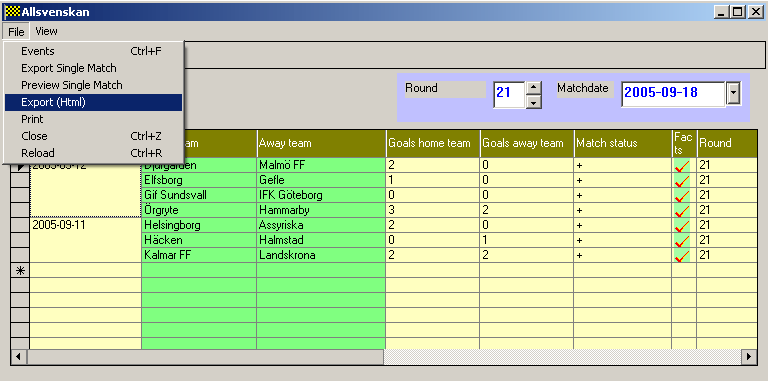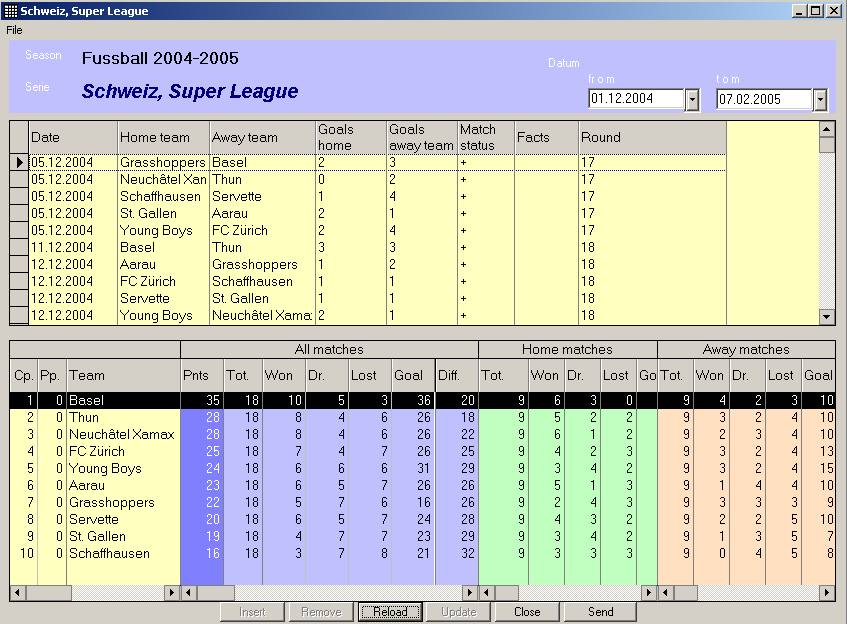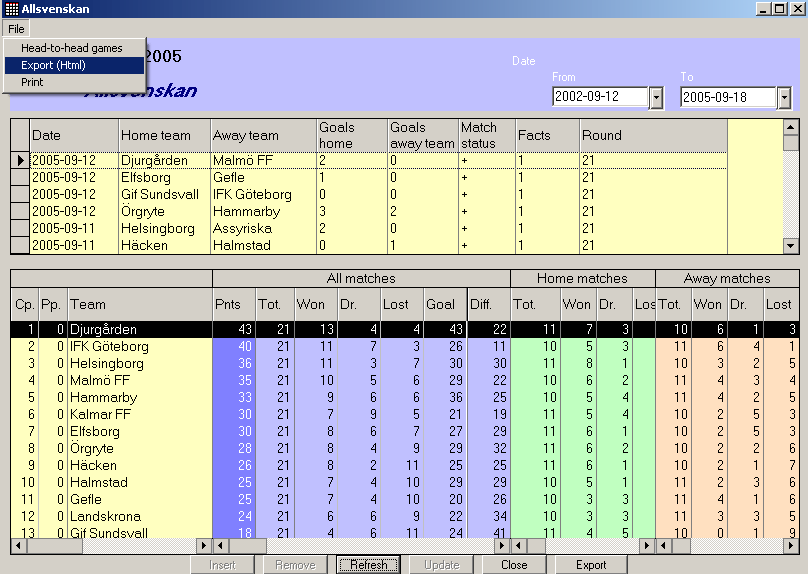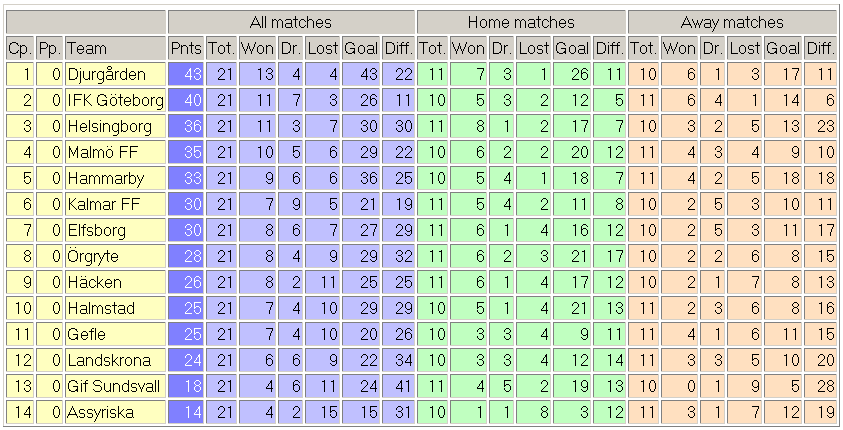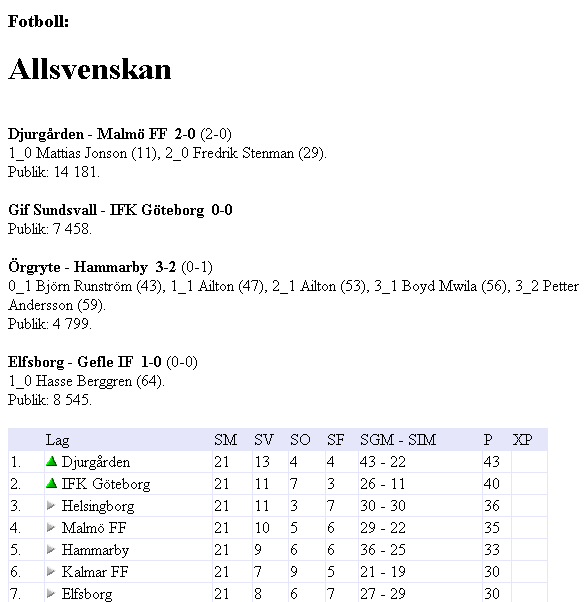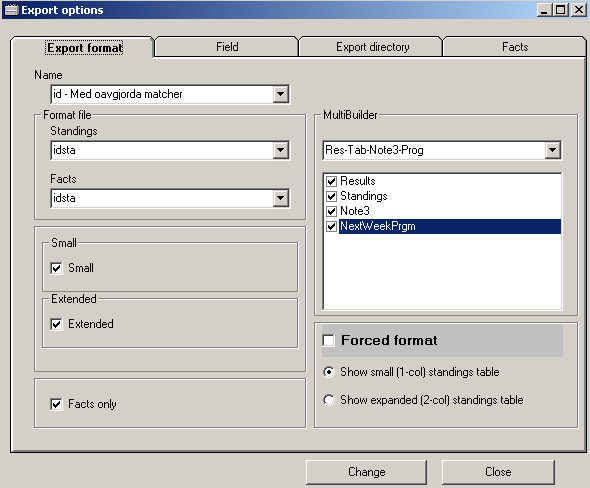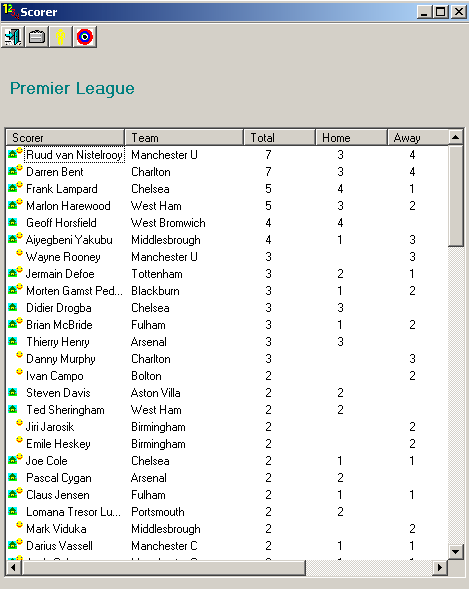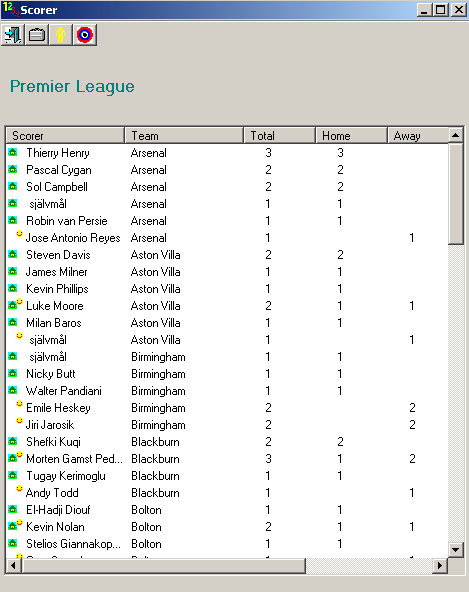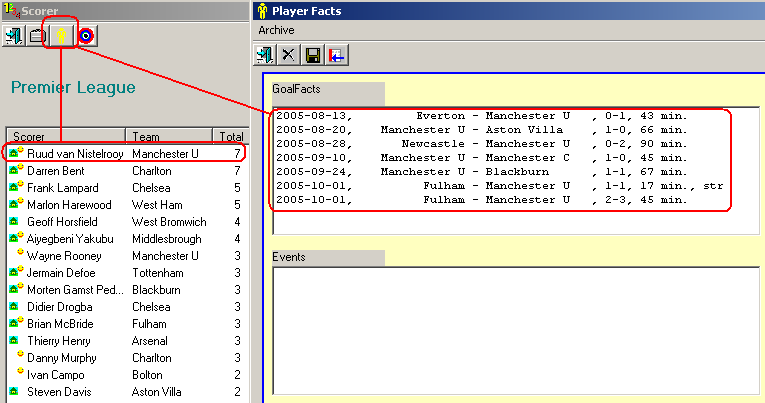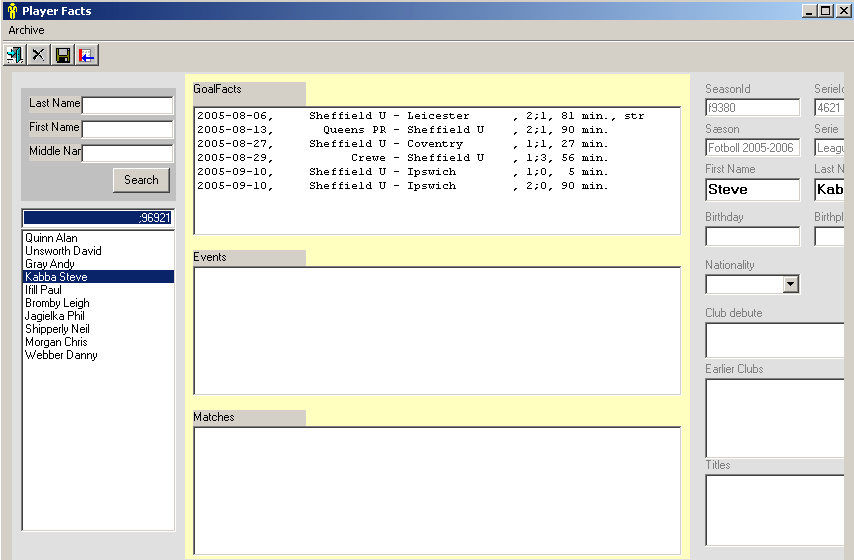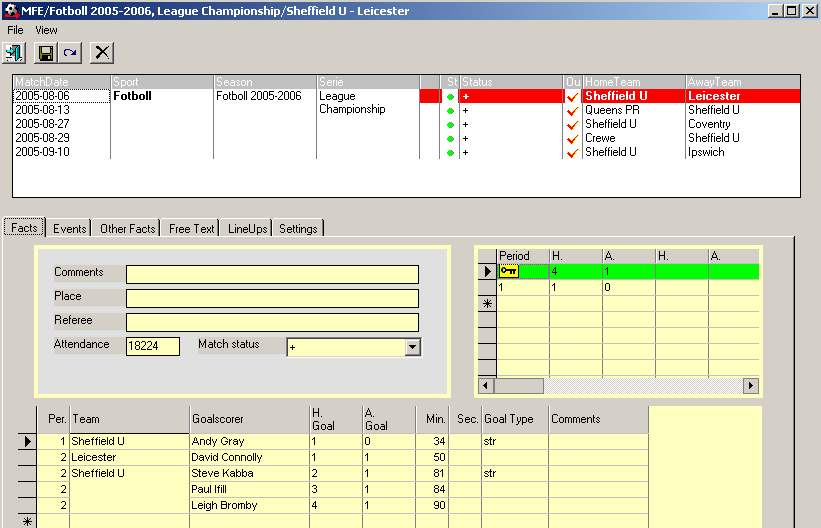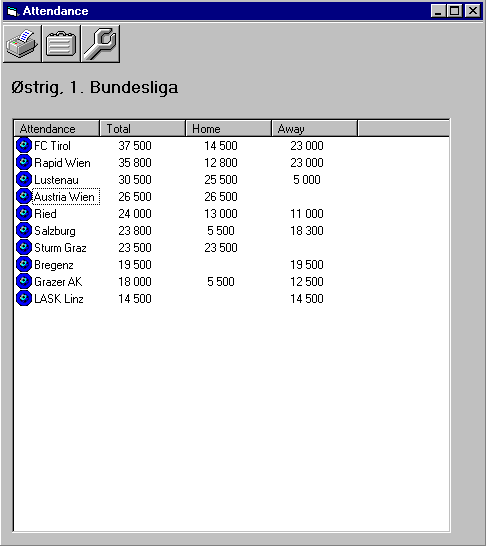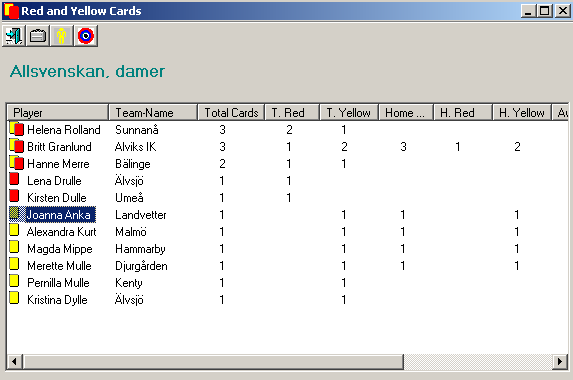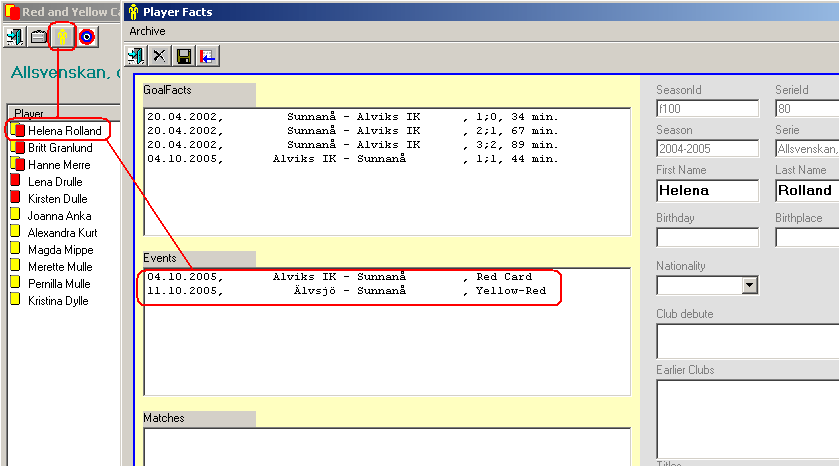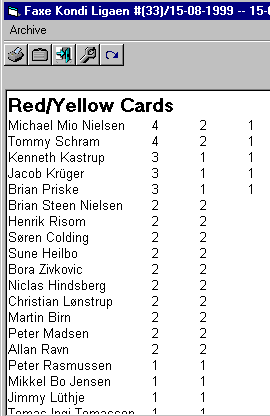|
|
||||||||||||||||||||||||||||||||||||||||||||||||||||||||||||||||||||
Desktop
VSportens desktop consists of the main menu, toolbar and the three panels: Vsportens Navigation Tree (VNT), Active Series List (ASL) and Embedded Match List* (EML).
VSportens Navigation Tree (VNT) VSportens Navigation Tree is residing in the left-hand side part of the desktop. The tree is be build up of the Vsportens root node (the top of the tree), Archive, main folders (season folders), common folders, series, teams, links and groups. A folder can contain either series (leagues) and/or other folders. The main function of a main folder is to keep different data related to a specific seasons and/or sport type. A node in the tree can be opened by a mouse click or by using the keyboard keys (plus, minus and arrow keys).
Active Series List (ASL) In the upper right-hand side of the VSporten-desktop the user will find a list of the leagues that are active on the date specified in the date field at the upper right corner. The blue icon marks a sport table that has been processed and exported. The red icon marks a sport table which includes new data that has not yet been exported.
Embedded Match List* (EML) EML is residing in the lower right-hand side of the VSporten-desktop, placed just below the active series list (ASL). Some of the match facts displayed in the EML can be edited directly in the list.
The top menus. At the top of the desktop the user will find a main pull down menus and the toolbar menu. Most of the main menu functions can be accessed by using hot-keys. The most frequently used functions can be also found within the toolbar menu. The main function groups within the main pull down menu:
*) where available
The main toolbar functions are:
*) where available
UsersOne of the following roles can be assign to a user: reader, editor, supereditor, administrator and supervisor. Roles of supervisor and administrator give the users access to the extended set of functions. The administrator can add, remove or change an user via Tools->Logons menu. User groups*Users can be registered as members of one or more user groups. A user group can be used to restrict users to access only selected folders.
Registering matchesIn VSporten the user can register new matches by using the register-tool. A match is sorted into the proper season, serie and the match date. If required, some of the match attributes can be registered at the same time, ex match start time or round number.
Embedded Match List (EML)Clicking on a row within the ASL in the upper right hand side of the Vsporten-desktop will automatically load the corresponding matches into the EML-list.
By using function Matches->EML->Today Matches (CTRL-N) all matches played within the selected date will be loaded into the EML. By using function Matches->EML->All matchs (CTRL-O), all matches played within a selected serie, folder or season will be loaded into the EML. EML ToolbarEML has its toolbar menu with functions applying only to the matches in EML.
EML Column ManagerThe column mask of the EML can be modified and stored. To modify the column mask the user can use the Column Manager function accessed via the EML toolbar menu. The Column Manager menu displays all the columns available within the EML. The user can disable/enable displaying each of these columns.
In the example below the user has added rounds-column to the EML.
Column Manager Buttons
Match listsDespite the EML a user can obtain match lists presented in detached forms. Such a match list can be obtain in two ways: - by using one of the match list functions within the pull down menu Match List - or by double clicking on a serie in the ASL (active series list); this method will load only the matches played within the serie and the specified match date. Within the detached match list form the user can filter matches by using either the match date or the round number fields. Special markup in the last column shows whether other facts are already registered. Goal-cells will be displayed in a different color if the results are still missing.
Match factsThis is the menu for registering goals, red and/or yellow cards, changes, attendance, place of match, match status, period results, assists and other information available about the match. Period number is automatically calculated given the time of the goal or can be explicitly specified in the period column. The period results can be also automatically calculated by Vsporten. In the ice hockey example below each goal is registered with the score time, assist and goal type. Period results are automatically calculated by Vsporten. See for more details on the Match Facts menu here.
MGS (Multi Goal Service)Match facts in Vsporten can be also accessed by using the special tool (at sites where MGS function is available) called MFE/MGS. This function combines listing of matches and match facts menu in one as seen in the example below.
Instead of registering each single goal in VSporten one can register number of goals scored by each single player as in the handball example below:
Exporting match list in htmlA match list can be exported in html-format directly from the match list menu by using the function File->Export (Html).
En example of a match list exported in html:
StandingsVSporten calculates a standings table for a league according to the algorithm assigned to the league. Algorithms are defined by using parameters like: points, number of goals, goal-difference, number of won matches (total, home or away), bonus points, quotes etc etc. In case two or more teams are equal regarding the used parameters, VSporten can determine the ranking between these teams based on their mutual matches (head-to-head matches). The result table can be shown in one of two layouts: total standings (small table) or total+home+away standings (extended table).
Exporting standings in html formatStandings table can be exported in html format by using the menu File->Export (html) within the standings table menu.
See the figure below for an example of the standings table in html.
Exporting data in customized formatNormally, data is exported from Vsporten in a format which is customized to client's needs. Export in customized format is done by using the export button The export button can be found in toolbars within the VSporten's desktop, Collector, Match List or Match Facts menus. An example of an output in a customized format can be found below.
On export (or preview in Collector) VSporten collects all data registered within the played matches according to the export format assigned to the serie. The export format determines which items will be included in the export file. Different formats can be assigned to different series. A serie's export format can be overridden temporarily (on-fly) by using the Export Options menu. The Export Options menu can be accessed from the desktop via the
Administration->Settings or via the settings button
In the example above the exported file will consists of a result list with all belonging match facts, a standings table, a special note and the next week's matches. See here for more details on formats in VSporten. Top ScorersBy using Statistics->Top Scorers the user may inspect the top scorers list in a specific league or division. The icons to the left of the scorer shows whether the scored goals were
in matches played home
The top scorers list can be sorted by any of the visible columns: player name, team name, total scored goals, goals scored home and goals scored away. This is done by simply pressing the header of the corresponding column. The figure below shows the list sorted by the team name.
The user can also inspect from here all the goals registered on a specific
player by selecting the player in the list and then pressing the button This will bring the Player Facts- menu displaying information about the chosen player. Among the displayed information the user can find a list of goals made by the player, a list of events where the player was involved (red/yellow cards etc) and finally a list of matches where the player was registered by using the LineUps utility.
Within the Player Facts the user can switch between the standard and
expanded views by using the buttons
Another kind of information available from the top Scorers list is
Mfe/Mgs which brings the matches where the player has scored at least one
goal. MFE/MGS can be open from the top Scorers list by selecting a player and
then pressing the button
The top Scorers list can be also appended into the export file.
Top AttendanceAt sites where attendance is regularly registered the top attendance list can be assembled. Such a list can be inspected via the Statistics->Attendance or it can be also appended to the export file.
Red and Yellow CardsBy using Statistics->Red and Yellow Cards the user can inspect the statistics over red and yellow cards given to players in a given league.
The list can be sorted by any column in the displayed table. The icons to the left of the player indicates the types of cards given
to the player, that is: yellow Further inspection of the related details can be done by using the
buttons
Red/yellow Cards Top List can be also inspected via the Collector. The list can also be appended to the export file.
|
||||||||||||||||||||||||||||||||||||||||||||||||||||||||||||||||||||